The landing page is an integral part of any content strategy but it is often misunderstood and poorly executed. At its simplest level the landing page is the web page someone sees after clicking a link to your website. How people get to the landing page, what they see on the landing page and what they do next are the basic parts of the landing page process. As a HubSpot Partner I encourage my clients to use the integrated landing page tools but even if you do not use HubSpot, the basic layout of the landing page, its uses, and the processes and techniques of implementing the landing page are the same.
This blog was inspired by a presentation I recently made to the Seattle HubSpot Area Group. You can see my presentation, Stick the landing page! How to flawlessley execute a HubSpot landing page from beginning through the end. This blog fills in the blank spots and covers the purpose and use of the landing page; the basic layout of the landing page and thank you page; building the Landing Page in HubSpot; and the landing page conversion process. Included are links to more landing page resources. You can see the presentation here:
What is the purpose of the landing page?
The landing page is a conversion tool. The goal of the landing page is to convert visitors to either buy a product or service, or to give you information such as a name and an email address, that can be used in future marketing campaigns. If you want to build your newsletter email list, find people who may be potential customers or to sell a product you will need to use a landing page.
People find your landing page by following links that tell them about about valuable content, a product or a service that they may be interested in. For example, they may be reading a blog on home refinancing and see a link to download a "Free Guide to Easy Home Finance." When they click the link they will get to the landing page about the free guide to easy home finance. There they will be asked to submit their name and email address to be able to download the free guide. If they are interested enough in the information they will do just that. The role of the landing page is to convince the visitor that the guide is worth the price of their name and email. Of course the price they pay may be different depending upon the offer. They may be asked to pay $19.99 for a product or they may be asked for detailed, but relevant information for an hour-long free consultation. The role of the landing page is to convince the visitor to submit the information to get the content, product or service.
The link to the landing page can originate in many places such as:
- Social Media
- Email and Newsletters
- Pay-per-click advertising
- Call to Action buttons on your website
- Blogs and webpages
- Thank you pages and emails
If someone follows one of these links and they do not land on a relevant landing page they usually do not follow through. For example, if they follow the link to a "Free Guide to Easy Home Finance," and they land on the home page of a mortgage company or a generic "contact us" page, they usually will not follow through.
Types of landing Page
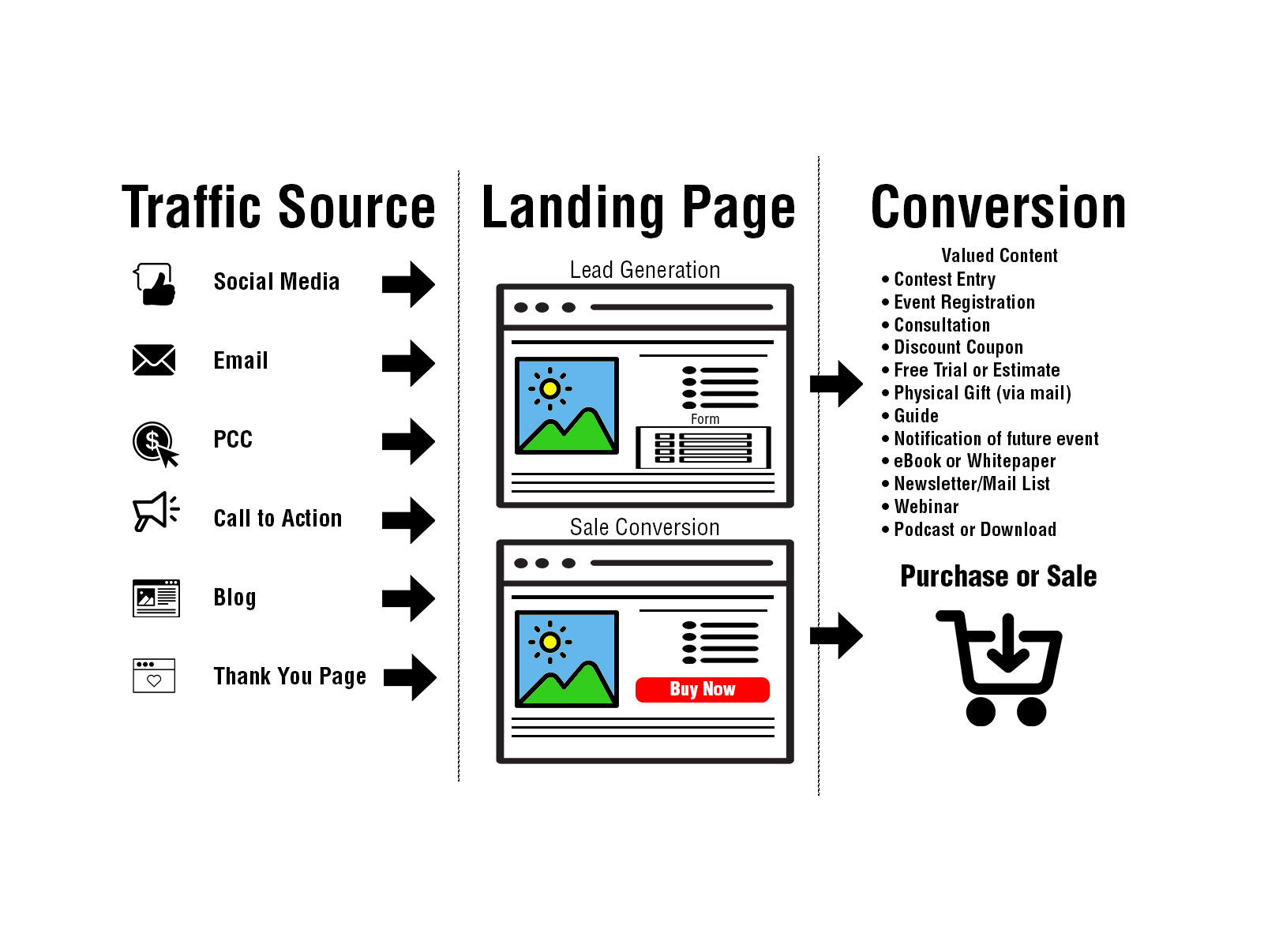
There are basically two types of landing pages: The Lead Generation landing page and the Sales Conversion landing page.
Lead generation conversion landing pages are used to collect useful data on prospects. You can attract visitors to your landing page by offering valued content in exchange for their name and email address. For example, if you are looking for people who may need to refinance their home you may have an eBook on "Easy Home Refinancing." When your visitor lands on the your page they will read information about how great your eBook is be told how they can download it for free after filling out a simple form. The form may simply ask for their name and email address. For more valuable content the form may ask for more information such as: they are planning to refinance in the next year, or the value of their home. With this information you can send follow up marketing emails to your prospect or give your sales team a qualified lead.
The Sales Conversion landing page encourages your visitor to make a purchase. This can be anything from making a purchase in your eCommerce store to signing up for a paid seminar or buying your services. It is usually clear that the next step will be that the visitor be asked to give their credit card information and make a purchase.
Landing Page Layout
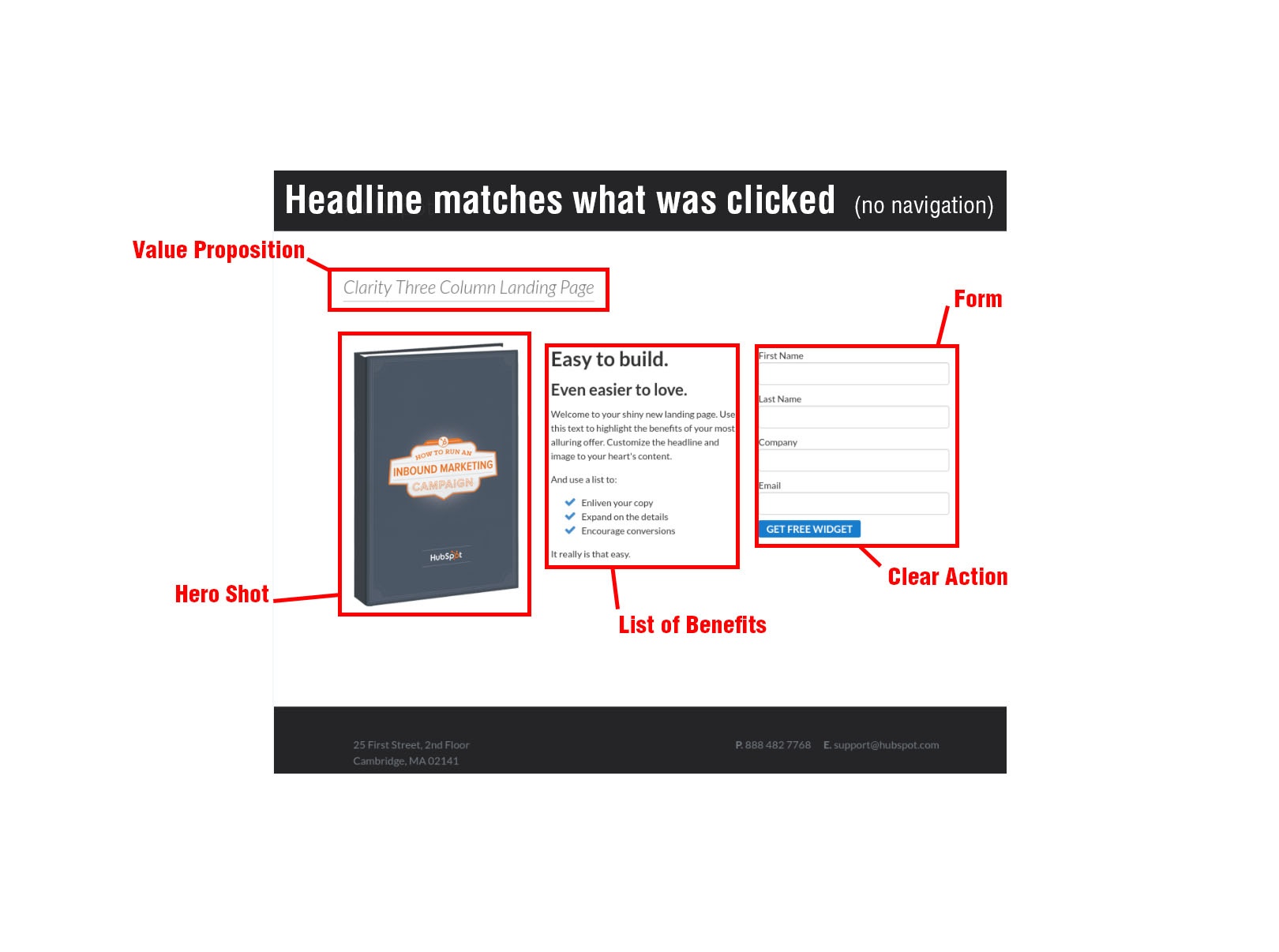 The landing page generally has six sections with very specific goals.
The landing page generally has six sections with very specific goals.
- Navigation Menu: Actually this isn't part of your landing page, it is what you leave out of your landing page. When someone visits your landing page you do not want any distraction or links that will lead them away from your goal. This means no navigation menus and no links.
- Headline: The headline of the page should match the wording of the link that was clicked to get to the landing page. For example, if the link said "Free Guide to Easy Home Finance," and your headline reads: "Refinance your home with no money down," your visitor may think they are on the wrong page, or worse, think they were deceptively lead to the page. In most cases your visitor will leave the page.
- Value Proposition: You clearly and simply say in one line what value the visitor will receive from on the page. For example: "Save thousands of dollars with our home refinancing guide."
- Hero Shot: This is your best shot or video of your product or offer. Landing pages with product images or videos convert at a higher rate. Put your best face forward. I discus using videos in your landing page in my blog Landing Page Videos.
- List of Benefits: This is where you spell out the benefits and features of your offer. This could be as simple as a list of bullet points or a more detailed description. Remember that the benefits describe the problem your solution solves and the features describe what it does. It should be long enough to make your case but not so long that it is distracting.
- Form or Action Button: If you are encouraging a sale then there should be a clear and prominent "BUY" or "PURCHASE" button. If you are getting information from your visitor in exchange for the offer then the final step is the form. The form should ask for just the information you need from this prospect. For example, if you are trying to get people to sign up for your newsletter just ask for their name and email. If you start asking for their address, their income, how many children they have and the value of their home thy may feel the amount of information you are asking for is excessive for the offer. If you are offering a free one-hour home refinance consultation, then this information may not be considered excessive.
The Thank You Page
 After the form is filled out and the button is clicked your visitor will go to the thank you page. Of course, if the goal was to make a purchase the "buy" button should take the visitor to the purchase or check-out page. But if the visitor filled out a form for free, valued content then they will need to go to a page where they can get the content.
After the form is filled out and the button is clicked your visitor will go to the thank you page. Of course, if the goal was to make a purchase the "buy" button should take the visitor to the purchase or check-out page. But if the visitor filled out a form for free, valued content then they will need to go to a page where they can get the content.
Like the Landing Page the Thank You Page has some very specific elements.
- Header & Navigation Menu: This is the time to reintroduce your website's standard header and navigation menu. Now, after they get the content, you would like your visitor to explore other parts of your website.
- Thank You Message: At the top of the page clearly thank your visitor for choosing your valued content. For example you can say, "Thank you for downloading our Free Guide to Easy Home Finance."
- Download Button: Now you need to actually deliver your content. If it is a downloadable file the Download Button should start to download the file. If it is a subscription to a newsletter you may let them know they are now on the subscription list, or you may give them a link to past newsletters. If the content was something like a coupon code, give them the code. If you will be sending them something in the mail, here is where you tell them when they can expect to receive it. Clearly show them what they received and how they can get it.
- Re-engage or Call-to-Action: Your visitor has shown that they are interested in your content or services. Give them something else that they may be interested in. Show them a link to a blog on a similar topic or show some other content that they may be interested in downloading. Give them a sign up form for your newsletter or a link to your Facebook page. Give them another way to stay connected with you and your website.
- Social Media Connections and Social Media Shares: Of course you will want to connect with your new visitor on social media so let them know where you are active. You would also like them to share your landing page with others. Include social media share buttons. Make sure that the share buttons link to your landing page and not your thank you page. Many times you can also control the default message in the social media share buttons. For example you can edit the Twitter share to read: "I just downloaded this "Free Guide to Easy Home Finance" from @AcmeMortgage get yours at http://landing-page-link."
In the HubSpot landing page tool you can also set it up to automatically send a thank you email when the form is submitted. The thank you email should exactly mirror the Thank You Page. Thank the visitor for their submission, give them a link to the material and re-engage them with new content. If for some reason they do not get to the thank you page, or they cannot get your offer, they will have your email. This will also help accustom the visitor to receive emails from you or your company.
Landing Page Flow Chart
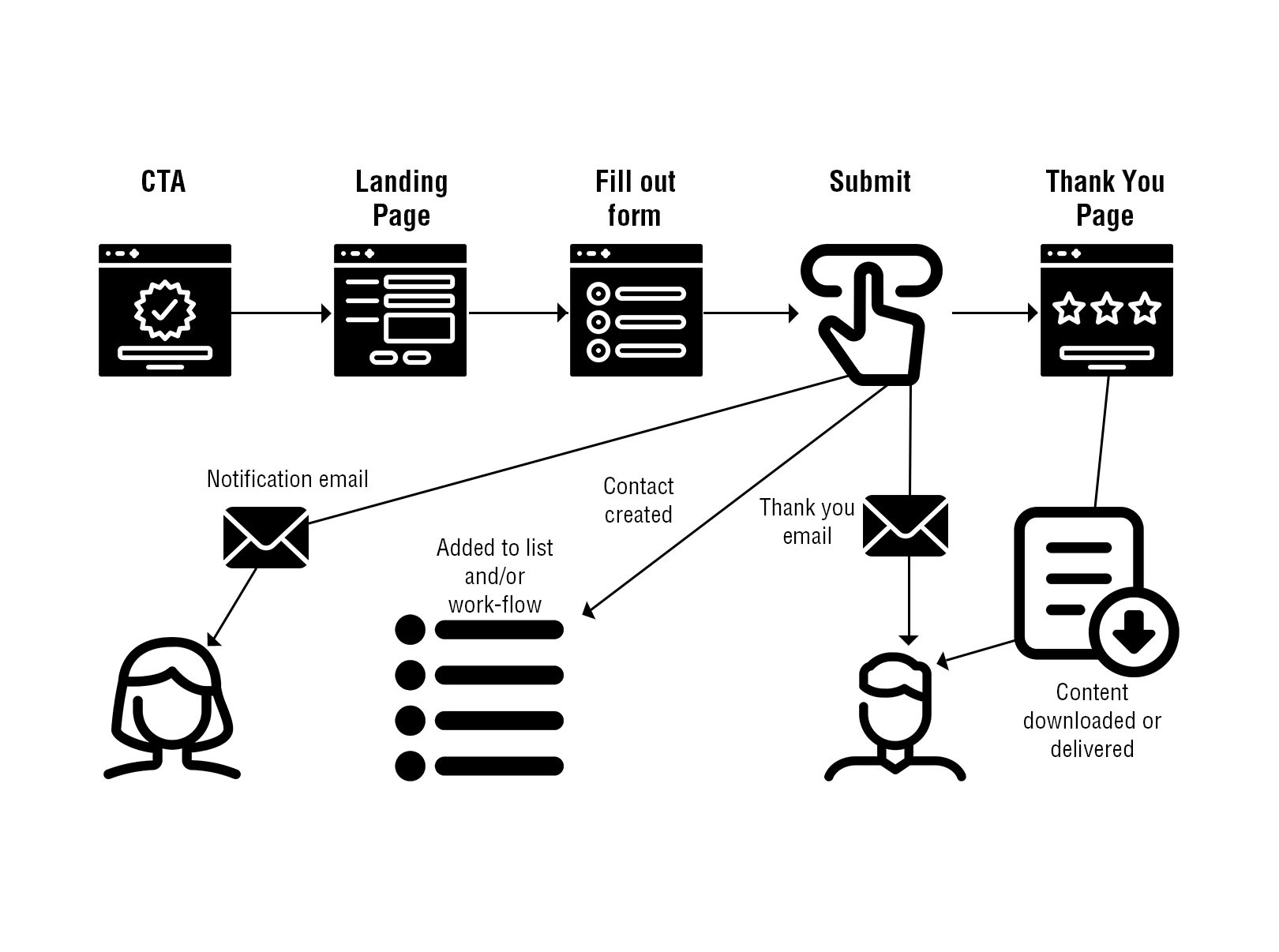
To review, the landing page is part of a process that converts visitors into either customers or prospects. This flow chart shows the main steps.
- Call-to-Action: The CTA can be in a PPC advertisement, a blog or a social media post, anywhere your prospective customers may be. The CTA will have a link to your landing page. The Link will have the exact wording as your landing page's headline.
- Landing Page: You visitor will see the same headline they saw in the CTA link. The landing page will include a clear value proposition for the valued content and a form to fill out or buy button.
- Fill out the form: The visitor will fill out the form to get the information. Only include fields for information you need and is appropriate for the content. If you ask for too much information it may scare the prospect away. If you ask for too little information you may not be able to tell if they are a qualified lead.
- Submit Button: When the visitor fills out the form and presses the submit button several things should happen simultaneously.
- Notification email: An email should be sent to someone in your organization who monitors the form or to the sales team who follows up on leads. Most form applications have a way to send a submission notification email. The HubSpot Landing Page tool can send a notification to as many email addresses as you like.
- Add new contact to a list: HubSpot will automatically add the new contact to a list that corresponds to the form or landing page. With HubSpot's Professional Marketing package you can automatically add these new contacts to a marketing automation sequence or workflow. If you are not using HubSpot most form applications will save this information and you can export it to a mail list such as MailChimp or a Customer Relation Management software such as Sales Force.
- Send a Thank You email: HubSpot, and most form applications, can be set up to automatically send a thank you or acknowledgement email to the visitor. The email should include the same information as the Thank You Page including a link to download the content.
- Thank You Page: After submitting the form information the visitor should go immediately to the Thank You Page. Use the Thank You Page to re-engage your visitor with new information, encourage them to visit other pages on your website, to connect with you on social media and to share the Landing Page with others. Most importantly there is a link to download the content or clear instructions on how to get the content if it is not downloadable. Of course, if the submit button was a "Buy" button they will now be at the "check out" page or on the product purchase page.
- Content Delivered: The final process is delivering the content. If the content is an eBook the download button links to the a PDF document. If the content is a video, an audio file, or some other content then the link will download this content.
Building a Landing Page in HubSpot
Landing pages are an integral part of the inbound marketing process and have always been part of the HubSpot platform. The landing pages are designed to work with the entire platform, including contacts, lists, Calls-to-Action, and campaigns.
Choose your Landing Page Template
Landing pages can be accessed in Marketing > Content > Landing Pages.
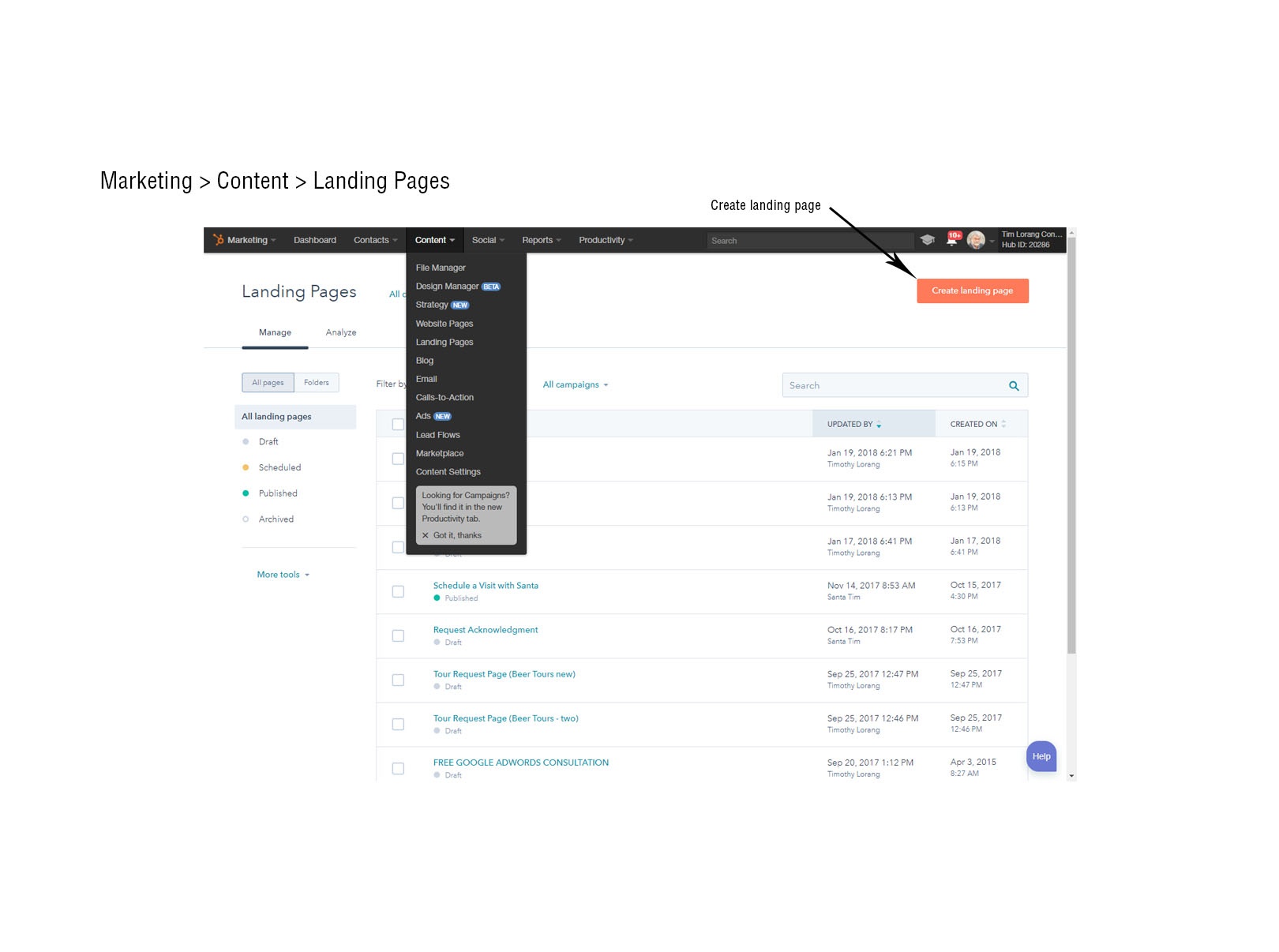
There you will be asked to create a new landing page. HubSpot will provide a default Landing Page design that should fit into your website theme. If you don't see any templates you like and you can always go back to Marketing > Content > Design Manager and build a new landing page. If you do not know where to start there are a number of paid and free templates just for landing pages. Go to Marketing > Content > Marketplace > Storefront and filter for landing page templates to find one that works for you. When you install it the template will then be available in your Landing Page set up page. Remember that a good landing page layout will not include your website's main navigation window.
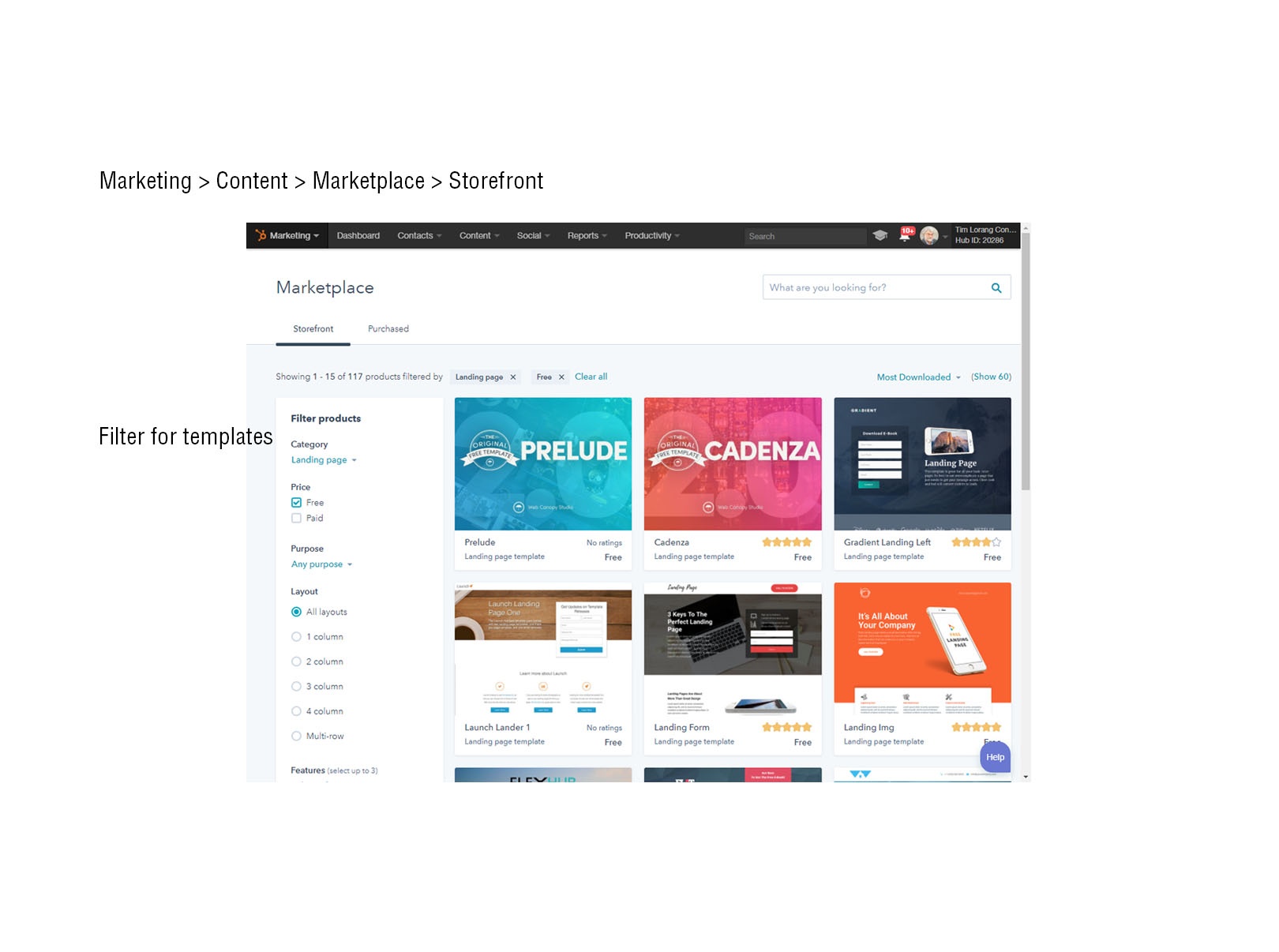 After you select the "Create landing page" button on the Landing Pages work space you will be asked to choose a template. There you will see all the templates you built or just downloaded. Choose one that fits your goals. Click on it and name your Landing Page.
After you select the "Create landing page" button on the Landing Pages work space you will be asked to choose a template. There you will see all the templates you built or just downloaded. Choose one that fits your goals. Click on it and name your Landing Page.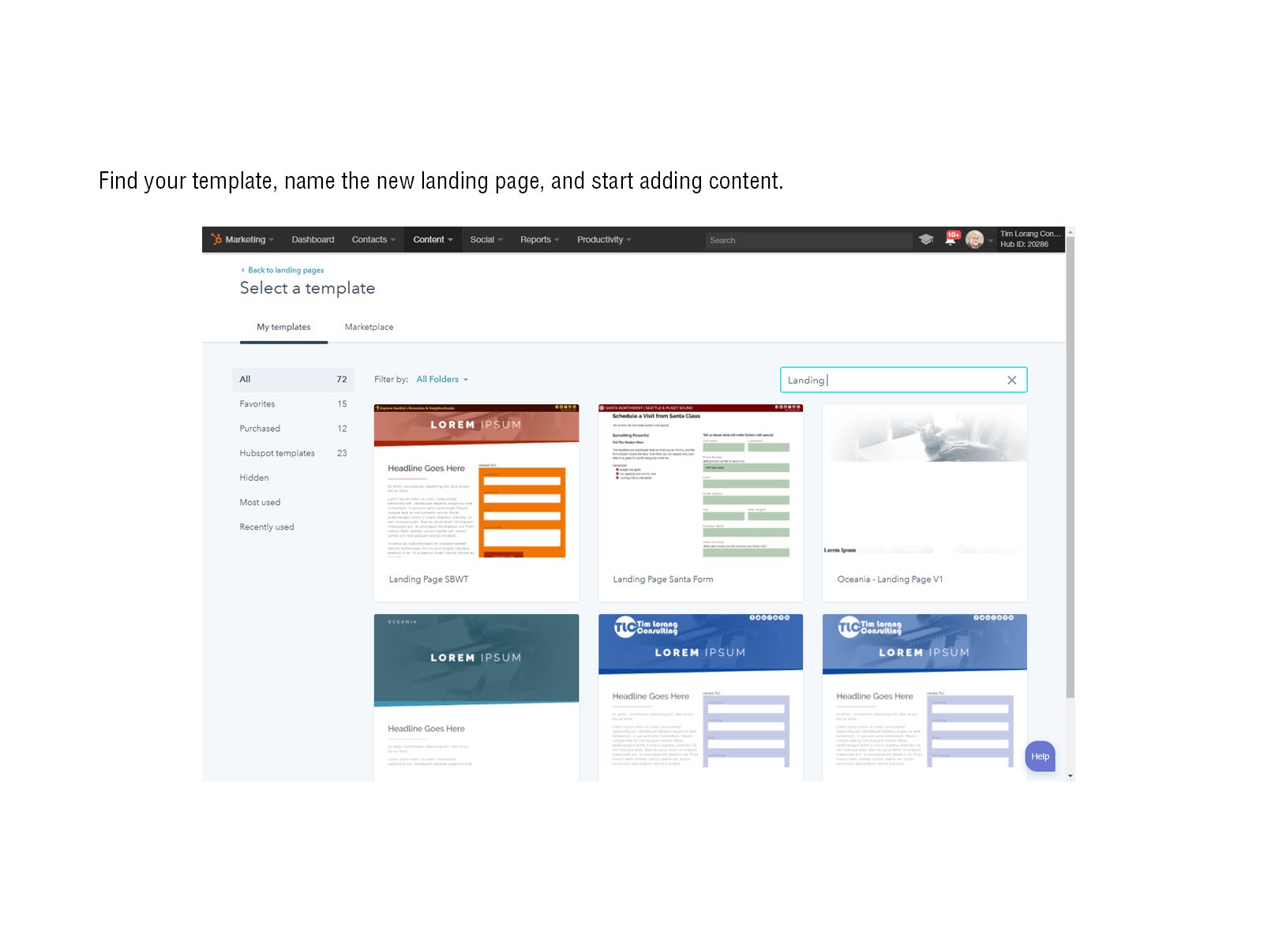
Build your Landing Page
Building your landing page is exactly like building a web page or a blog in HubSpot. There will be modules for adding your headline, content, images and your form. Since this is covered in detail in other places I will not spend time here covering this. You can go here and visit the HubSpot Academy for details on How to create and edit website pages. There are a few details unique to the landing page that must be included.
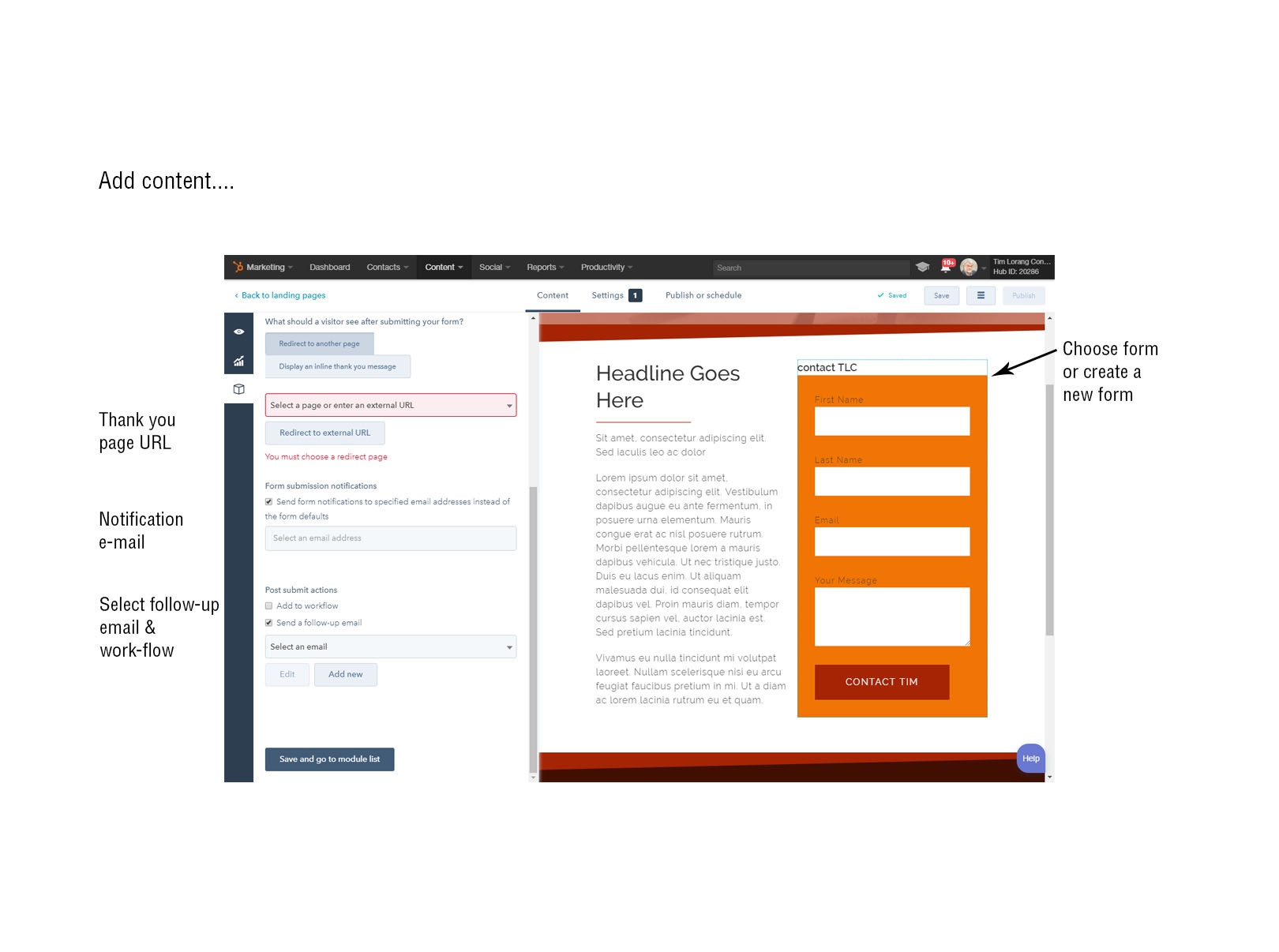
The Form
The form is an essential part of the landing page. This is where you gather the information you need from your visitor. You can use an existing form or build a new form just for this landing page. Forms are quick and easy to make. Visit the HubSpot Academy for more details on building forms.
If you need to build a new form for this landing page they can be found under Marketing > Contacts > Forms. You can build a new form that includes standard contact fields associated with contacts such as name, email and address, or fields associated with their company or organization such as company website or number of employees. If there is no field in the database you can create new ones specific to the information you need. For example, if you were screening for people who need home refinancing you make a field that asks if they own a home, or what is their annual income. After the form is filled out this information will be associated with the contact. One of the options when you are building the form is to set up the default notification email.
Once someone fills out a form they become a contact and contacts can be filtered by the forms they fill out. It is also possible to build a Smart List with contacts who fill out a specific form. For example you could build a smart list of contacts who have filled out 3 forms on a specific topic or answered a question in a specific way.
The Thank You Page
You will need to set up a separate thank you page. You can do this as a separate web page or as a separate landing page with a thank you page template. Once you set up the separate landing page there is a field on the left side of the Landing Page tool that says: What should a visitor see after submitting your form? Here you should direct them to the Thank you Page you just created. Do not choose "Display an inline thank you message." This is a pop up that says "thank you." If your thank you page is not on the HubSpot platform put the Thank You Page URL in the field called: "Redirect to external URL."
Notification e-mail
Under "Form Submission notifications" you can put in new notification emails. Otherwise the notification email will be sent to the default email used when the form was set up.
Follow-up Email
You need to set up a new follow up email. If you already have an email made you can select the "Send a follow-up email" block and select an email from the drop down list. If you have not already set up an email, click the "Add new" button or go to Marketing > Content > Email and set up a new email for this landing page. Remember the email should contain the same information as the Thank You Page. For more information about HubSpot's email tools please read HubSpot's Academy pages: Email User Guide and How to create and send emails.
Workflows
If you subscribe to the Marketing Professional or Enterprise levels of HubSpot you can assign contacts who submit a form to a workflow. Visit the HubSpot Academy and read learn more about Workflows.
Call to actions
The Call-to-Action tool is a great way to create and track Call-to-Action buttons and links. You can set up a CTA to automatically link to your new landing page and put them in blogs and pages around your website. For more information see the Call to Action users Guide in HubSpot Academy.
Social Media Sharing
Once you have published a landing page HubSpot makes it easy to promote the landing page with the Social Media Publishing tools. When you compose a new message choose the "attach tool" to attach one of your landing pages. Learn how to how to promote your content with the social publishing tool in the HubSpot Academy.
Further Reading about Landing Pages.
We have covered just the basics about landing pages. As with most topics in online marketing, there is a lot of information and a lot to learn. For example, we covered the basics of what a landing page should contain, but there are many creative and innovative ways to do this. Many of the links below will show some amazing examples of landing pages and more information on how to make your landing page more effective.
- How to Design and Optimize Landing Pages (eBook)
- 16 of the Best Landing Page Design Examples You Need to See in 2017
- 12 Great Landing Page Examples You'll Want to Copy
- How to create a landing page - HubSpot Academy
- The Essential Landing Page Checklist: 16 Things You Need to Double Check
- What in the World Is a Thank-You Page? [Under 100 Words]
- 10 Common Landing Page Myths: Busted
- The Resources You Need to Master Landing Pages [In Under 100 Words]
- What Is a Landing Page? [FAQs]
- Why Marketers Should Ditch Thank-You Messages for Thank-You Pages
- 11 Simple (But Critical) Tips for Creating Better Landing Pages
- Why You (Yes, You) Need to Create More Landing Pages
- 13 Little Landing Page Tweaks That Can Make a BIG Difference
- How to Leverage Thank-You Page Real Estate for Better Marketing
- Why Landing Pages Are an Indispensable Part of Marketing
From the Tim Lorang Consulting Blog:
- 7 Tips to Increase Landing Page Conversion
- Experiment to Improve Landing Page Conversion Rates
- Landing Pages and your Website Redesign
- Landing Page Videos




