 A few days ago Facebook made some major changes in the way their business pages work. As with any change Facebook makes there are going to be some angry users. For one thing most of the functions have moved around so you’ll be spending some time just trying to figure out where things are. However Facebook remains an important part of a small businesses on-line marketing strategy like I said last week in my blog 5 Essentials You Need for Your Small Business' Social Media Marketing or in Setting up Your Social Media Marketing Plan Part 3. I think that these new changes make your business page even easier to use. If you are not familiar with the changes check out Facebook’s blog: An Upgrade for Pages, and download their new, updated Facebook Pages Manual.pdf. A couple of good blogs also give some basic guidelines such as involver’s Changes to Facebook Pages – A Quick Guide, Business News Daily’s How Changes to Facebook Pages Affect Businesses and Brands and A Closer Look at Facebook Pages Changes by Autumn Morris. I would like to point out what I think are the biggest benefits in the changes to Pages for small businesses.
A few days ago Facebook made some major changes in the way their business pages work. As with any change Facebook makes there are going to be some angry users. For one thing most of the functions have moved around so you’ll be spending some time just trying to figure out where things are. However Facebook remains an important part of a small businesses on-line marketing strategy like I said last week in my blog 5 Essentials You Need for Your Small Business' Social Media Marketing or in Setting up Your Social Media Marketing Plan Part 3. I think that these new changes make your business page even easier to use. If you are not familiar with the changes check out Facebook’s blog: An Upgrade for Pages, and download their new, updated Facebook Pages Manual.pdf. A couple of good blogs also give some basic guidelines such as involver’s Changes to Facebook Pages – A Quick Guide, Business News Daily’s How Changes to Facebook Pages Affect Businesses and Brands and A Closer Look at Facebook Pages Changes by Autumn Morris. I would like to point out what I think are the biggest benefits in the changes to Pages for small businesses.
Page Admin Acts as the Brand
This is the coolest change that I can see in the updates. In the past the page administrator could only represent the page or the brand on the actual page. Once you navigated away from the page you navigated Facebook as your individual profile. In the past, as a page admin, if I wanted my page to interact with another page, I had to like the other page as an individual then I could tag the other page in a post on my page. The only other interaction I could do was to make the other page a “favorite” of my page. For someone administering a number of different brands and pages this meant that I personally “liked” day spas, disaster relief organizations, wineries, and football teams. Now my brand can “like” those pages. I can set it up so I can interact as my Page and not as an individual. This is what you do.
- Go to the “Account” tab in the upper right corner and select “Use Facebook as Page”
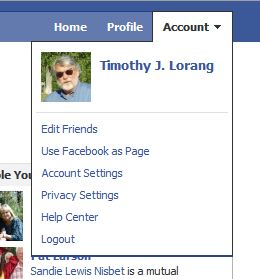
- Select the “Switch” box for the Page you want to switch to.

- If this is your first time you’ll be given a choice to “Start Tour.” Do it, we’ll wait
- You can always check to see what account you are using by checking the “Account” tab, the first listing is who you are operating as.
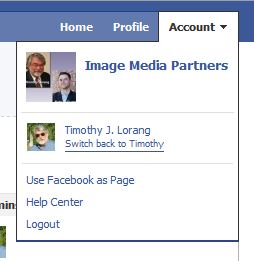
- If you look on the left sidebar you will see “people like this” and directly under that you will see “Likes” and 5 pages that you have liked. These are the pages that your Page has liked. NOT other pages that have liked you. This feature replaces the “make this page a favorite” function. People who have liked your page show up under “people like this.”
- Once your page has liked another page your page can “tag” the other page in posts as you can do to “friends” and “likes” on your personal page. This is the big change. Now my winery page can like other wineries and my sports page can like Football teams and my personal account can like my old High School.
- You can change what pages are featured on the left sidebar. Make sure you click on the “Profile” view for your page and select “Edit Info” under your pages name at the top of the page.
- On the left side find the megaphone icon and select “Featured”
- You will now see a screen that shows the icons of your “Likes” pages. Select the button that says “Edit Featured Likes”
- Now select the pages that you would like to “Feature” on the left side of the Page. The selected pages will always rotate on the top of your “Feature” list.

When you are finished look on the right side where you will see the “Admins” bar and you should see your personal Facebook Icon. Under that you will see “Use Facebook as yourname.” (If it says “Use Facebook as Timothy” and that’s not your name it means you’ve logged onto my account and that is not cool.) Select that tab and you are back on Facebook as your old self again.
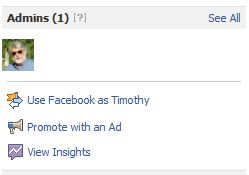
If you would like some information about how Image Media Partners can help you manage your Facebook Pages or your social media marketing plan please contact us.
Photo Credit: taliesen: MorgueFile




